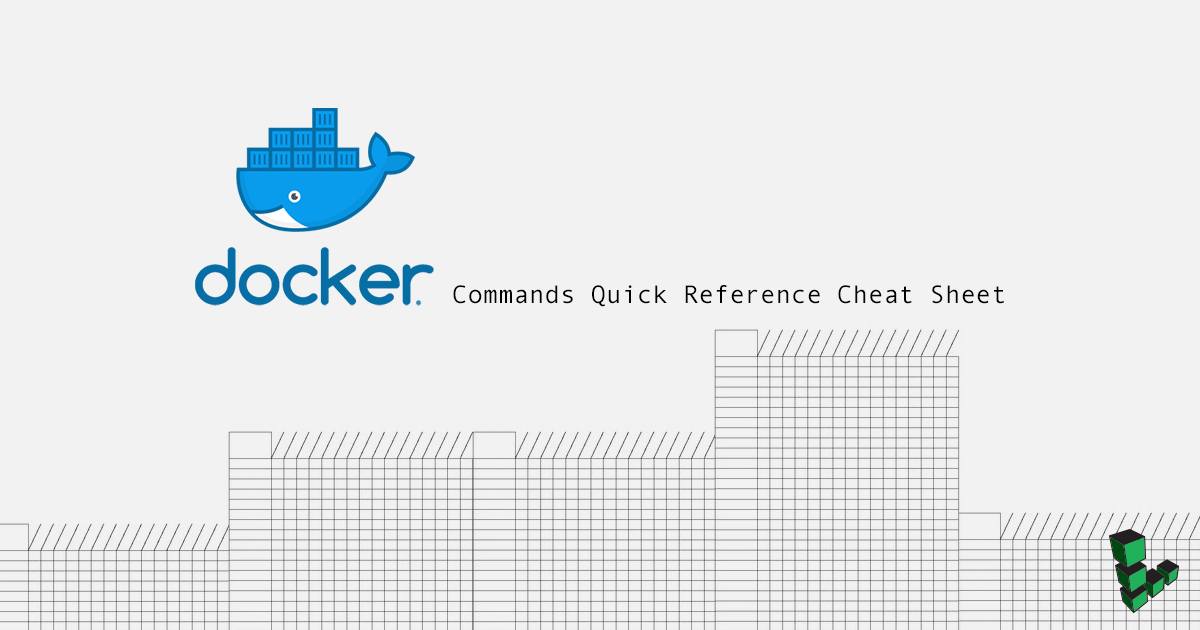Docker Commands Quick Reference Cheat Sheet
Traducciones al EspañolEstamos traduciendo nuestros guías y tutoriales al Español. Es posible que usted esté viendo una traducción generada automáticamente. Estamos trabajando con traductores profesionales para verificar las traducciones de nuestro sitio web. Este proyecto es un trabajo en curso.

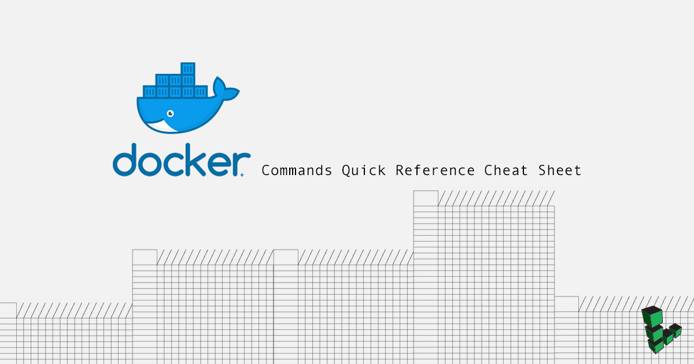
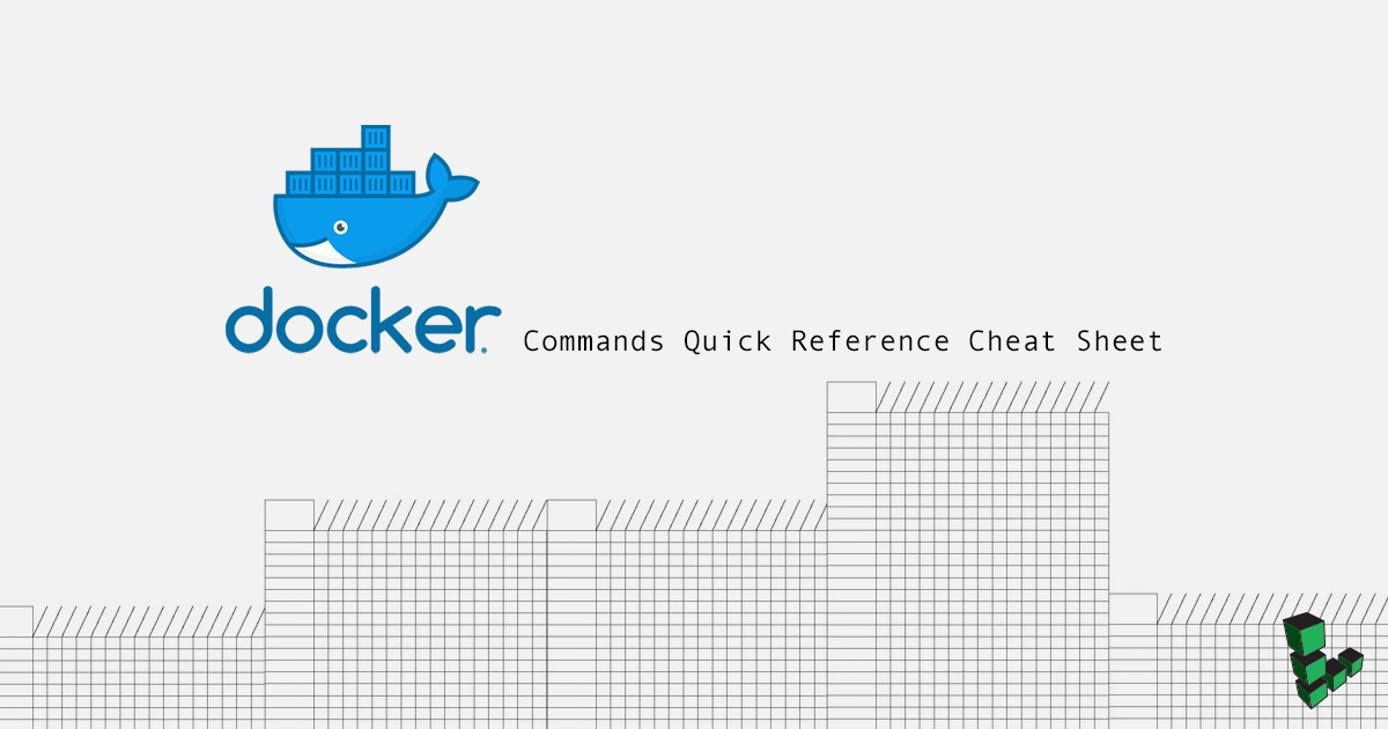
Docker is becoming increasingly popular among software developers, operators and enterprises as a software container platform. Containers package software in a format that can run isolated on a host operating system. Bundled with only essential libraries and settings, Docker renders lightweight, efficient, self-contained systems that run identically wherever deployed.
Optimizing the platform’s functionality begins with mastery of the core Docker commands. This cheat sheet is a reference for the most basic Docker commands that address installation, Hub interaction, and working with containers and images.
As of this writing, the recommended Docker installation is Docker Community Edition (Docker CE). See the official docs or our How to Install Docker guide for more details.
docker group (with sudo usermod -aG docker username), all of the commands in this cheatsheet will need to be run with sudo.Docker Hub
| Docker Syntax | Description |
|---|---|
| docker search searchterm | Search Docker Hub for images. |
| docker pull user/image | Downloads an image from Docker Hub. |
| docker login | Authenticate to Docker Hub (or other Docker registry). |
| docker push user/image | Uploads an image to Docker Hub. You must be authenticated to run this command. |
Image and Container Information
| Docker Syntax | Description |
|---|---|
| docker ps | List all running containers. |
| docker ps -a | List all container instances, with their ID and status. |
| docker images | Lists all images on the local machine. |
| docker history user/image | Lists the history of an image. |
| docker logs [container name or ID] | Displays the logs from a running container. |
| docker port [container name or ID] | Displays the exposed port of a running container. |
| docker diff [container name or ID] | Lists the changes made to a container. |
Work With Images and Containers
| Docker Syntax | Description |
|---|---|
| docker run -it user/image | Runs an image, creating a container and changing the terminal to the terminal within the container. |
| docker run -p $HOSTPORT:$CONTAINERPORT -d user/image | Run an image in detached mode with port forwarding. |
ctrl+p then ctrl+q | From within the container’s command prompt, detach and return to the host’s prompt. |
| docker attach [container name or ID] | Changes the command prompt from the host to a running container. |
| docker start [container name or ID] | Start a container. |
| docker stop [container name or ID] | Stop a container. |
| docker rm -f [container name or ID] | Delete a container. |
| docker rmi | Delete an image. |
| docker tag user/image:tag user/image:newtag | Add a new tag to an image. |
| docker exec [container name or ID] shell command | Executes a command within a running container. |
Image Creation
| Docker Syntax | Description |
|---|---|
| docker commit user/image | Save a container as an image. |
| docker save user/image | Save an image to a tar archive. |
| docker build -t sampleuser/ubuntu . | Builds a Docker image from a Dockerfile in the current directory. |
| docker load | Loads an image from file. |
More Information
You may wish to consult the following resources for additional information on this topic. While these are provided in the hope that they will be useful, please note that we cannot vouch for the accuracy or timeliness of externally hosted materials.
This page was originally published on